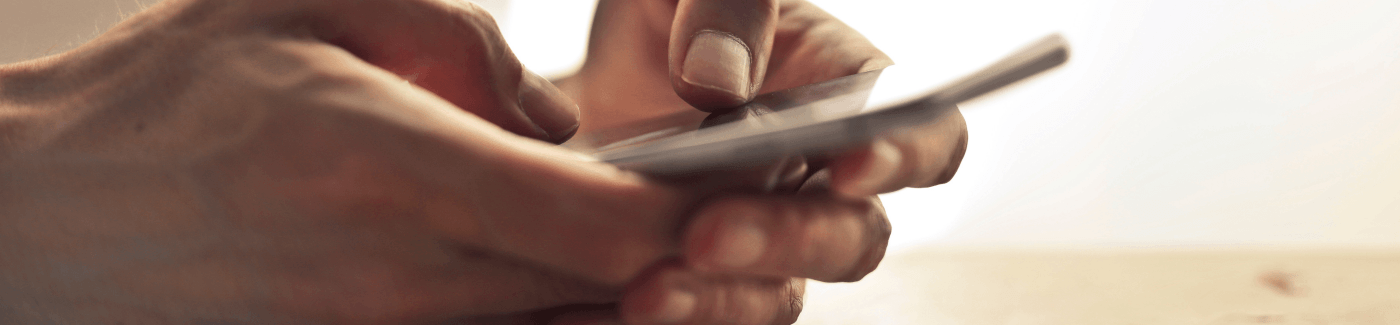New and Improved Mobile Banking Card Controls
Control your Advantage Financial FCU Debit AND Credit cards within our mobile banking app.
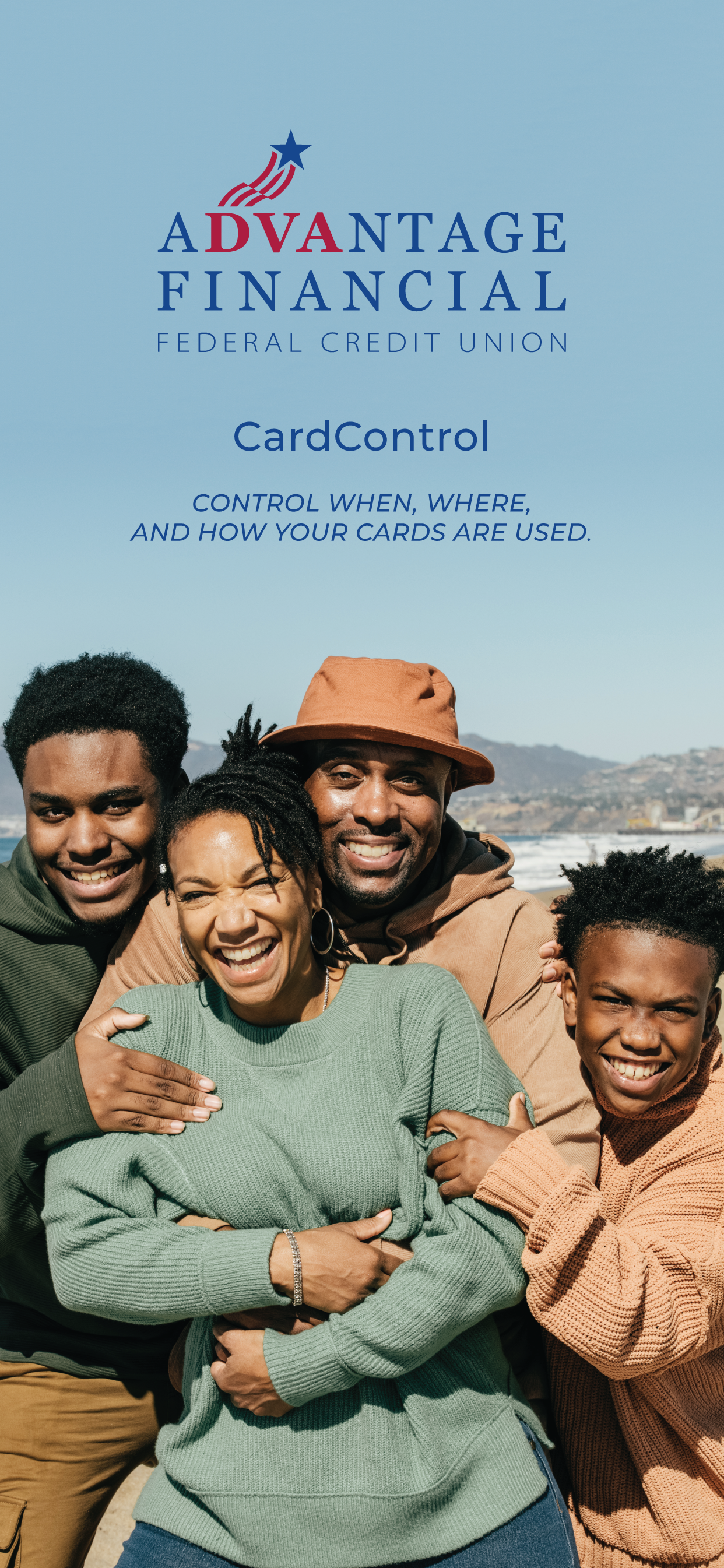
On or about April 15, 2024 Advantage Financial FCU is upgrading its mobile banking app Card Control function. With the upgrade, you can now control both your VISA® debit card and your VISA® credit card from within the mobile banking app. In addition to being able to turn your card ON/OFF and setting travel notifications, the new card controls will provide push notifications for all transactions posting to your cards, both debit and credit. In addition, the upgrade contains a host of new features, all of which can be accessed from within your mobile banking app.
ADDED FEATURES:
Each card is controlled individually allowing you to customize features for your debit and credit cards based on your needs. You turn certain features on/off for your debit card while using different controls for your credit card. To access Card Controls, select the Menu icon in the mobile app, select Card Controls then select the card you would like to control.
Controls and Alerts: You can restrict the types and/or dollar amounts of transactions that can be performed with your debit and/or credit card and receive alerts when someone attempts a restricted transaction. The controls include:
- Locations – only transactions taking place in approved locations will be allowed. The location of your card must match the location of the merchant.
- Merchant Types – you may restrict transactions at certain types of merchants such as age-restricted stores like liquor stores, casinos, and dispensaries.
- Transaction Types – you may restrict transactions based on type. For instance, online transactions can be turned off until you are ready to place an online order. With this feature enabled, fraudsters will not be able to place online orders using your card information if your card is ever compromised.
- Spend Limits – you may place per-transaction or per-month spending limits on your account.
Manage Card: This is where you will set up International Travel notifications to let us know you will be out of the country using your card. You may not be able to use your card if you have not set up a travel notification for international travel. YOU MUST INCLUDE A MOBILE PHONE CONTACT NUMBER in case we need to reach you while you are traveling. Depending on your phone, it may be necessary to scroll down to input this number. If you have both debit and credit cards you will need to set a Travel Plan for each card separately.
![]() HOW DO I GET THE NEW FEATURES:
HOW DO I GET THE NEW FEATURES:
To access the new functionality (the old card controls will no longer be active), your mobile banking app will need to be updated. If you have your device set for automatic updates, the update will happen automatically. If you do not have the automatic update feature turned on in your device, you will need to either manually update the app or download a new version of the ADVFCU mobile banking app from the app store. No matter how you handle the mobile app update you will need to download the ADVFCU CrdCtrl app from the Google Play or Apple App store. To do this, open the mobile banking app, click the Menu icon, then click Card Controls and you will be taken to the appropriate app store and prompted to download the new ADVFCU CrdCtrl app. Once downloaded, The ADVFCU CrdCtrl app can be accessed the same way you have always accessed Card Controls, by clicking the Menu icon in the ADVFCU mobile banking app and then clicking Card Controls. The ADVFCU CrdCtrl app will automatically open and should not require any additional logins. The ADVFCU CrdCtrl app does take a few seconds to open so please be patient.
DIGITAL WALLETS – Don’t forget, both your debit card and your credit card can be enrolled in Google Pay, Apple Pay or Samsung Pay to provide you with additional security. Just click the wallet icon on your phone and add your Advantage Financial FCU debit and/or credit card following the on-screen prompts.
Please note: Within the ADVFCU CrdCtrl menu, under Settings, there is a place for your Personal Information. If you complete this information (not required) you may get an error message like “Please enter your full name.” or “Please enter a valid email address”. This is a glitch in the software which will be fixed soon. You can eliminate the errors by clicking the HIDE/SHOW buttons on the right side of the screen until you can see the name, email and phone number without the asterisks (****). Once the asterisks are gone click SAVE and the error messages will go away.
Although we did extensive testing for this new feature, sometimes we miss things. If you come across a feature that does not work properly, please email us at [email protected].